When the background has consistent color, using a magic wand tool would be a wise move because you get to select the whole background and remove it within a few seconds. But, after you remove the background, you might have to brush off hard edges on your subject.
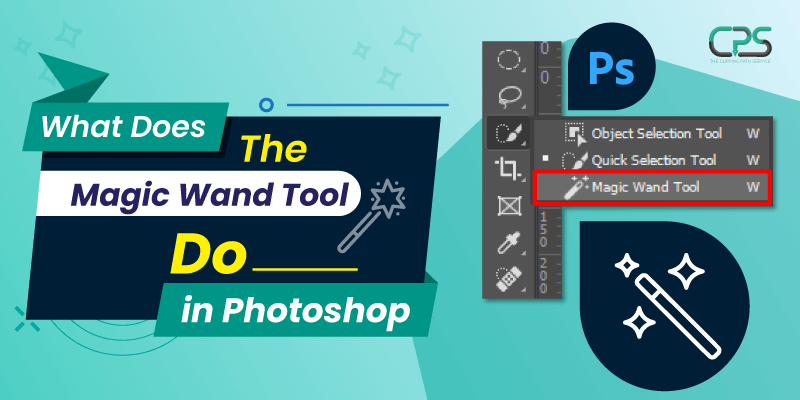
No Comments