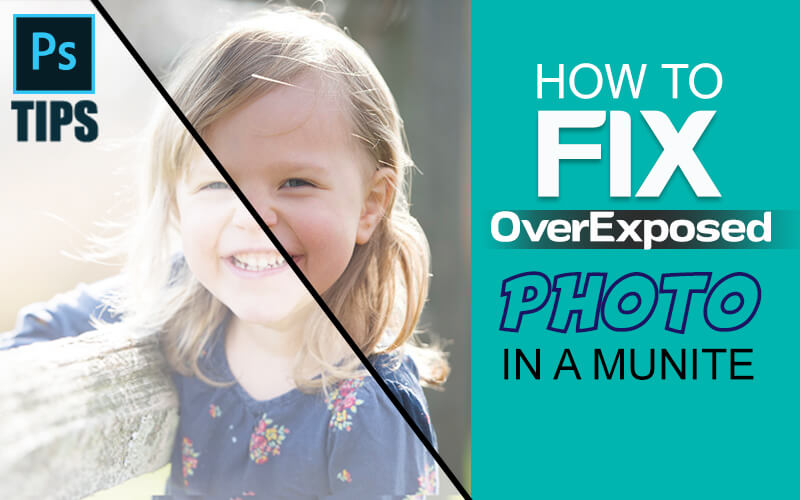
How To Fix An Overexposed Photo
You are shooting on a bright sunny day and you are feeling like getting every shot perfect. You come home with a big satisfaction and smile on your face and you upload all your images to your computer. But alas! Most of the pictures are too bright and overexposed.
Well before you get mad, I want to tell you it’s a normal thing. Our eyes can process more detail than a camera because we have a brain to process things, whatever we see with our eyes. So before you think you have wasted your time, I would like to tell you, it is possible to fix an overexposed photo in post-processing.
In this article, I will try to explain not only how to fix an overexposed photo but also how you can avoid capturing overexposed photos.
Table of Contents
ToggleWhen Your Photo Gets Overexposed?
The reasons for getting an overexposed photo are many. As I already said, our eyes can process much more detail than a camera, so we can’t capture images by measuring the scene with our eyes. Our eyes can differentiate light and shadow, but our camera can’t.
Another reason to get an overexposed photo is not measuring the Light Meter correctly. Every professional camera has a built-in light meter and if you want to avoid overexposure, then you must know how light meters work.
The light meter settings have three modes and those are Matrix, Centre-Weighted, and Spot Metering. The matrix mode allows you to balance the full scene and keep the exposure just as much as the scene requires.
What if you need to focus on the middle? For this purpose, you can use the center weighted meter setting. This allows keeping the focus centered and giving your scene a balanced exposure.
Now let’s talk about the third one: Spot Meter. As the name suggests, it focuses on a specific spot and provides a balanced exposure where the rest of the images remain as it is.
Now that we know how overexposed photos happen, we can move further to solve it.
How to Fix an Overexposed Photo
There are several ways to fix an overexposed photo, but first, try to learn to control your inbuilt camera settings to control your exposure. Let’s dig into the deep and solve the issue together.
Take Well Exposed Image?
It is better to fix an overexposed photo while taking the shot rather than in the post-processing. You can eliminate this problem if you capture the correct exposure photo. Try to capture photos with manual settings if you don’t want to use photoshop to fix your photos.
While shooting, remember to maintain the light meter settings according to your scene. I have already mentioned the modes of the light meter and when to use the light meter according to your scene. Depending on your scene (Light or Dark) change your ISO, Aperture, and Shutter Speed.
If you want to do the post-processing no matter what then I would like to teach you a trick. If you want to create the perfect exposure for your image in photoshop, then capture your image slightly underexposed. The reason is fixing an underexposed photo in photoshop keeps the detail intact than fixing an overexposure.
Fixing an Overexposed Photo Using Histogram
You call histogram the brain of a camera that can fix your overexposure problem easily if you can read it accurately. Using the histogram, we can understand if our image is going to be overexposed or not, how?
What is a Histogram in Photography?
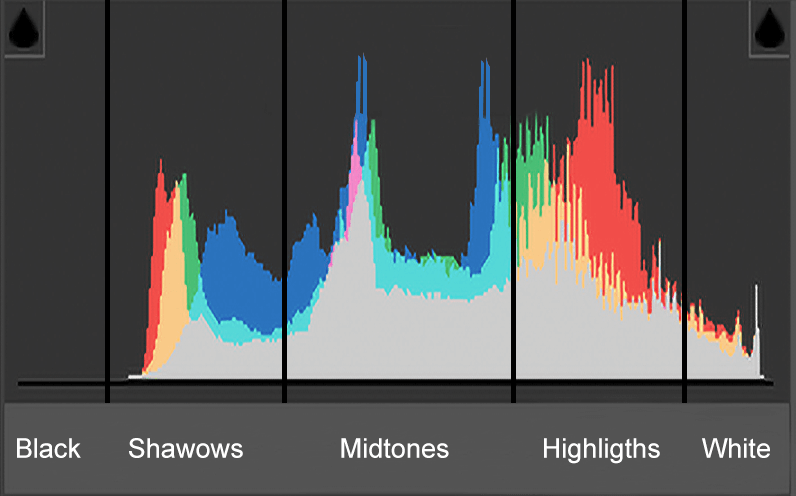
Well, the histogram is like a graph and it has three points: dark tones, midtones, and light tones. These points show the level of overexposure of a photo, so it’s important for you to read the histogram properly.
If you don’t know how to read a histogram in photography, then you won’t be able to fix the problem. Understanding histograms in photography can reduce your post-production hassle and perfect exposure photo. Let’s get into the histogram and learn about it.
The dark tones are further divided into two parts, and those are “blacks” and “shadows”. On the other hand, light tones are divided into highlights and whites. “Midtones” are only midtones. Now, according to the histogram, when your image will get perfect exposure?
If the histogram is even, then the image has perfect exposure, but if the diagram goes left or right, then the image will suffer exposure problems. So try to keep the diagram even to avoid overexposure problems.
How to Fix An Overexposed Photo in Photoshop?
Now we have talked enough about how you can capture photos with a balanced exposure. But what if after following all of them you still get overexposed photos? Well, then post-processing is the only way to fix things up. So let’s know how to fix an overexposed photo in photoshop.
The best photoshop tools to fix the exposure are Exposure Slider, Highlights Slider, and Whites Slider.
With the exposure slider, you can go left/right (-/+) to change the brightness level of the entire image. While sliding you will see numbers are increasing or decreasing based on which way you are sliding. Slide left or right until you find the balance.
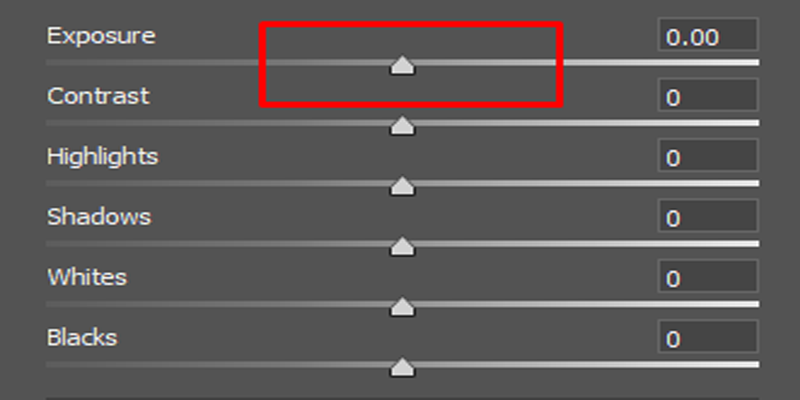
The highlights slider allows you to play with the burnt-out areas of your image. Changing the highlights slider will change the brightest areas of a photo. It is useful when you have done playing with all the tools to fix the exposure, but still have few areas that are unaffected.
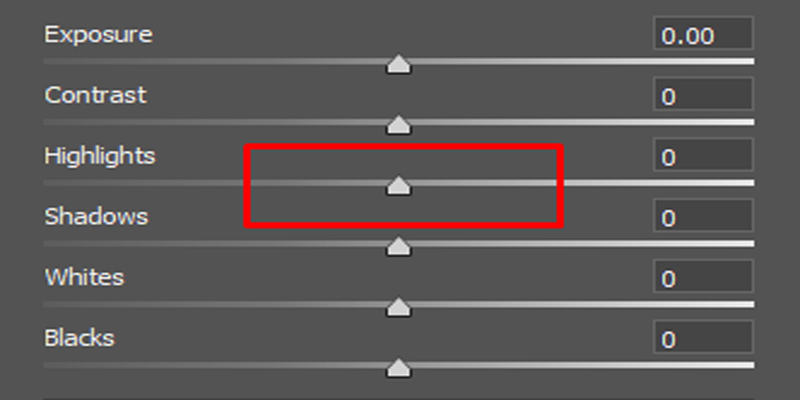
The white slider also works as the exposure slider, but it changes the overall brightness of a photo along with the midtones. It changes the brightness of the midtones. So when you increase it by sliding it right, you increase the brightness of the midtones. And if you slide it left, the midtones brightness will go down with it.
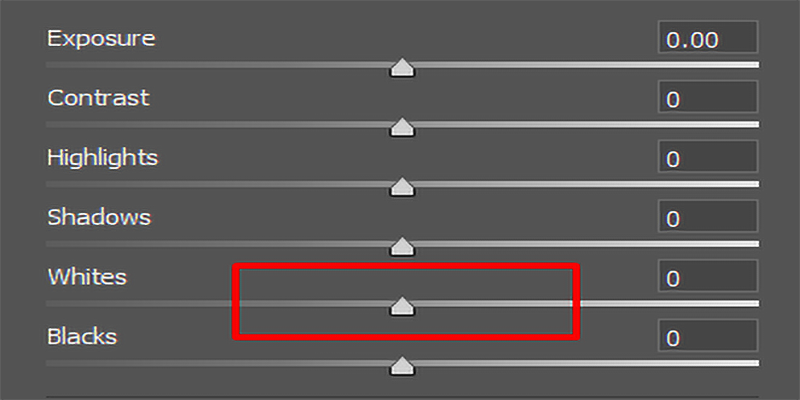
Working in Photoshop
To edit your overexposed image in photoshop, you have to insert your image first. After inserting your image now it’s time to play with the sliders. The exposure slider works globally and the other two works locally.
That means when you change the exposure slider it will affect the whole image and for the other two, the changes will cover a precise area or color. You can work however you like, but if you ask me, I would suggest you work globally first and then locally. I will be using the image below for today’s photoshop tutorial.

So for this image, I will change the exposure slider first. The changes I am going to make are based on my image. You guys can play a bit with the slider to find out what works for your image. For my image, the exposure that works for me is -1.00.
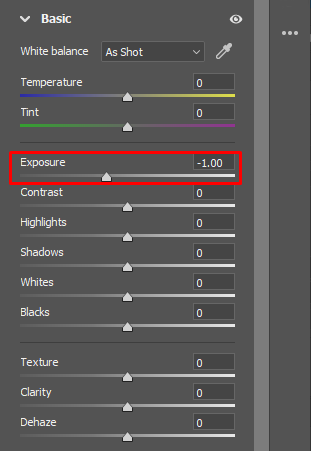
After changing the exposure slider, now I will change the whites slider to fix the brightness of the midtones. As the overexposed photo has excessive light, I will slide left and the brightness will go down. For my image, the brightness is -20.
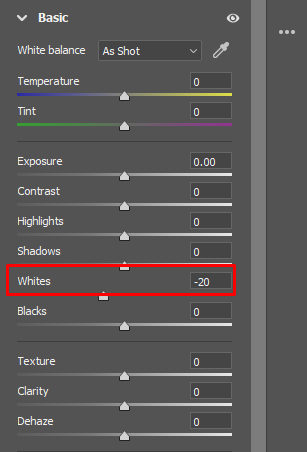
At this stage, your image will get almost perfect exposure, just like mine, but the work is not over yet. There will be a couple of areas, Where I need to work on the highlights. I will slide the highlights slider down a bit so that the brighter areas get darker. For my image, the highlights that work for me are -25.
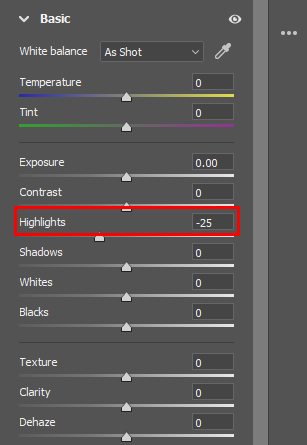
And my editing is done for this image. You can see the before/after image below and see the difference for yourself.
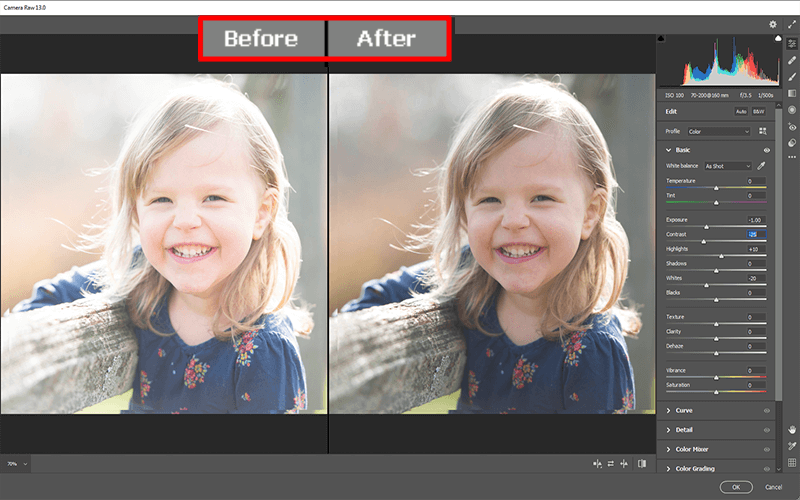
Final Verdict
Not only photography beginners but also professional photographers struggle with overexposed photos sometimes. The worst part of getting overexposed photos is when you are done with shooting and then transfer them to your computer at the end of the day.
That’s why I would suggest you always keep your eyes on the camera settings and give time to your every shot. If all of that doesn’t work, then post-processing is always possible at your fingertips. Learn how to fix an overexposed photo so that you never face difficulties with it in the future.

Navaho Mizsey
Author
“Navaho Mizsey is a Content Writer Executive with 5+ years of experience. He is a hardworking and talented writer. He writes what the audience wants to read. He completed his degree in journalism and started his career in content writing. He loves to write about photography, camera, and photographer”
Categories
- Image Guidelines (12)
- Post Production (8)
- Pre Production (23)
- Review (16)
- Tips (51)
- Tutorial (18)
Recent Posts
Quick Response
Email:
cs@theclippingpathservice.com
Hotline Support:
Mobile: +1 (718) 717-2362

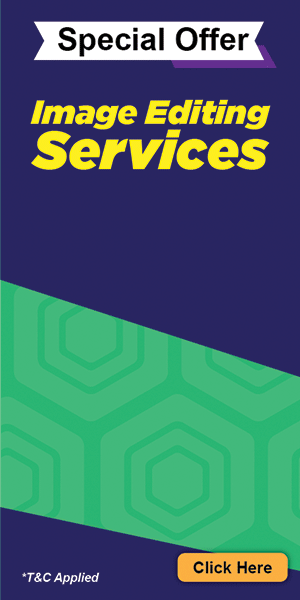
No Comments